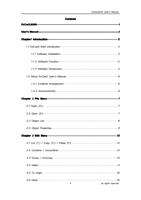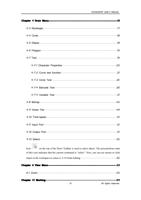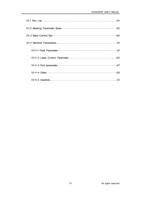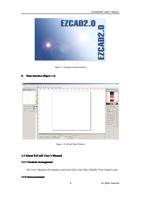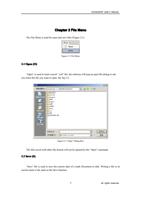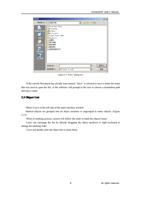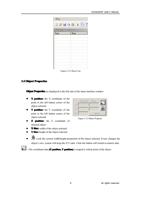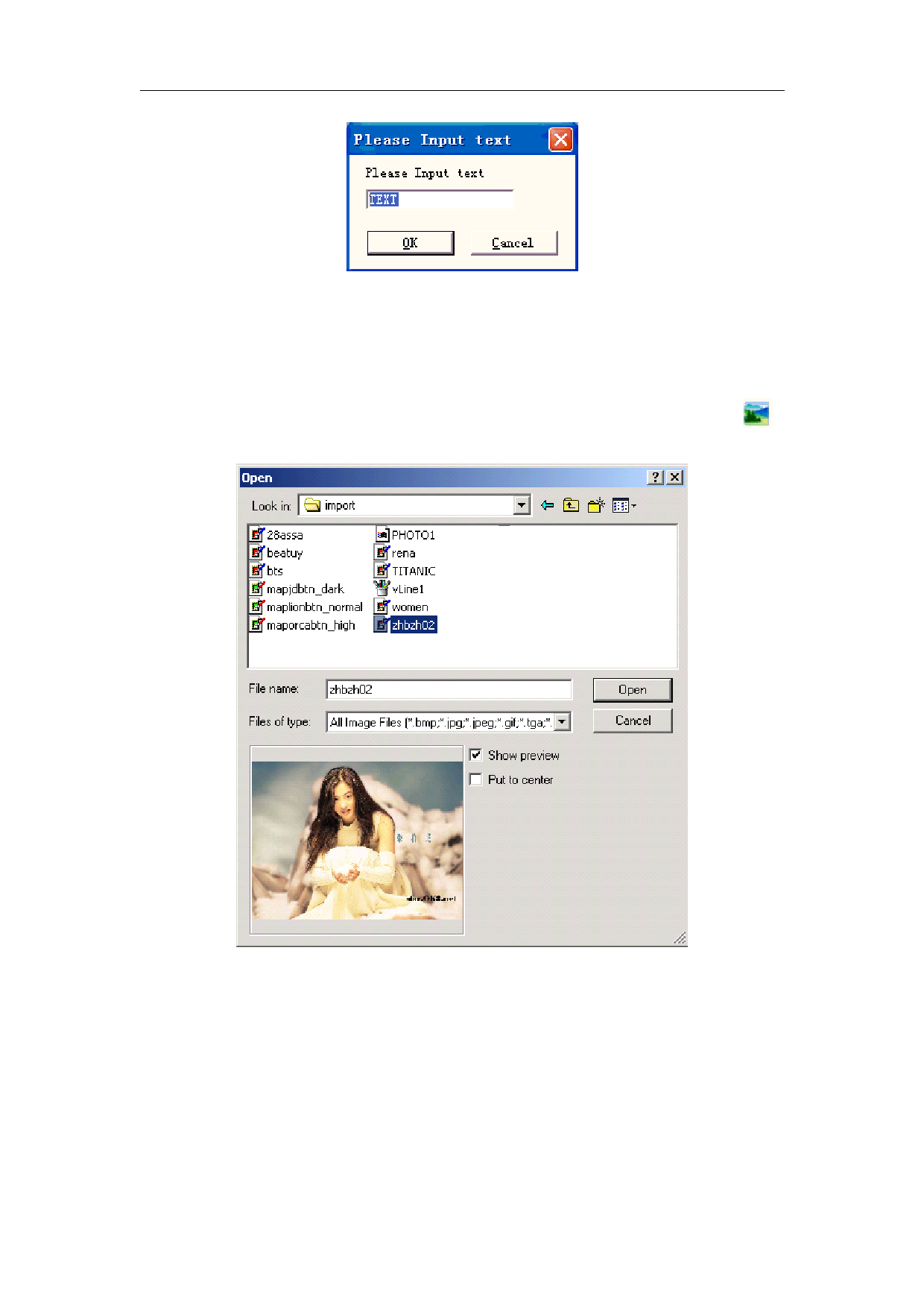
EzCad2UNI User’s Manual
4.8 Bitmap
Figure 4--47-b Keyboard input text dialog box
To add a photo, users may select command “Bitmap” in the Draw Menu or click icon in
the Toolbar
Figure 4-51 Add a photo
Then the system will pop a dialog box as Figure 4-51 shows to open a graphic file.
The current supported graphic file formats are: Bmp;Jpeg, Jpg;Gif;Tga;Png;Tiff, Tif;
Show Preview: When users select a graphic file, there will be a preview displayed in the
dialog box.
Put to center: put the photo’s center in the origin
When finishing adding a photo, a “Bitmap” parameter setting will appear in the Property
45
All rights reserved